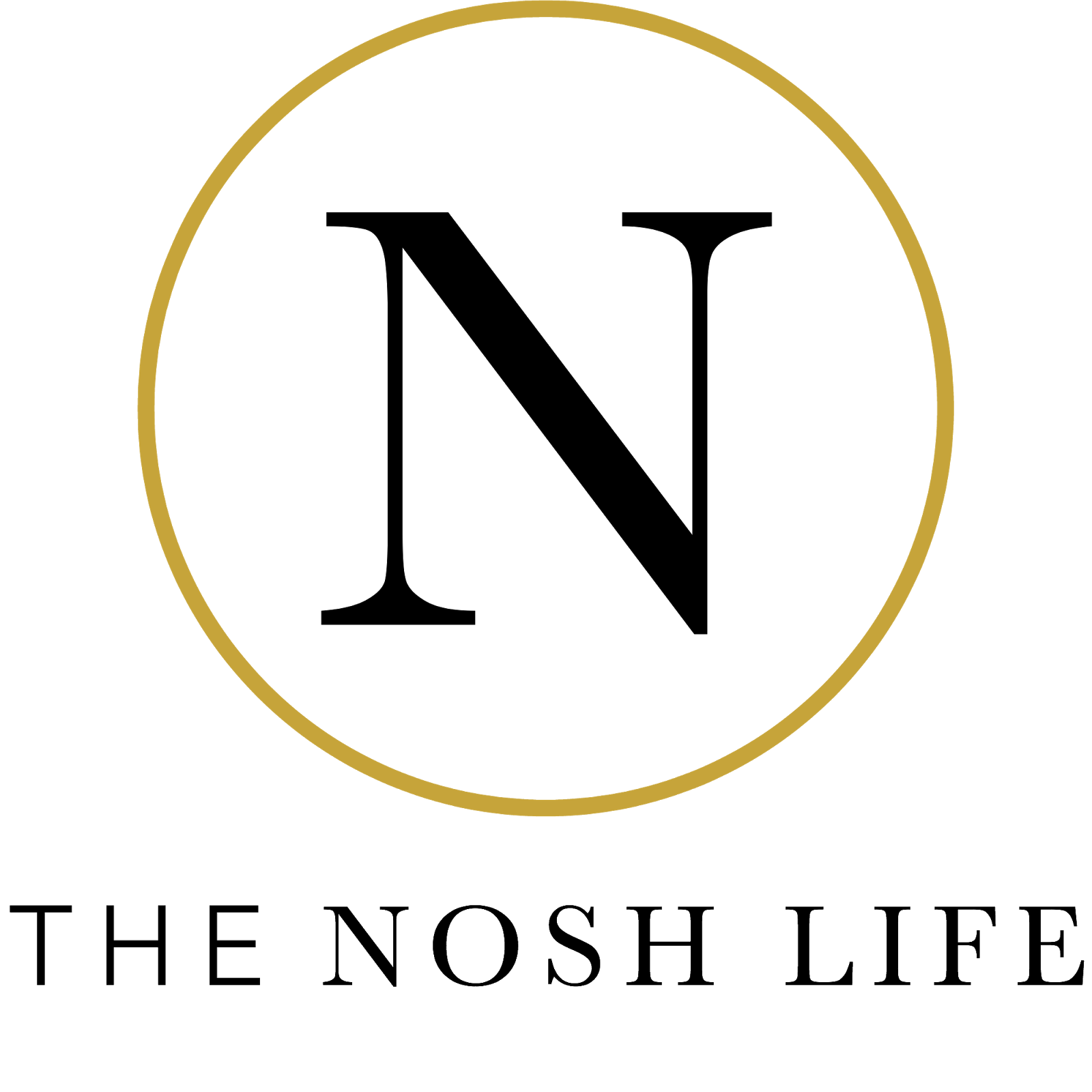BLOGGER PROBLEMS: THE TALE OF FIFTY-THREE LOST PHOTOS
Friday, October 31, 2014
It was a beautiful cloudless day when I popped the camera card into my computer. The anticipation of editing photos while listening to music was making me hyper. I was bouncing around my office with childish excitement. "These might be the best pictures yet!" I thought to myself, proud of all that I was learning about taking blog worthy photos.
I had really grown to love editing, and could spend countless blissful hours behind my computer screen working. "I'll make it one of those tested from Pinterest posts!" I proclaimed to only myself, earbuds happily blasting out Taylor Swift's Shake It Off. If only I had known how that song would ring in my ears.
Baby, I'm just gonna shake shake shake shake shake.
Uploading pictures had become old hat. I did this multiple times a week. I had found myself collecting many shots with my coal-black Canon Rebel. It had become my very best friend; swinging gaily from the strap it hung on around my neck, on a regular basis. I cheerfully inserted the camera card into my Mac and waited for "NO NAME" to spring up in iPhoto. Nothing. "I've done it in the wrong order." Though no specific order had ever been needed in the past, I reasoned that I must close iPhoto and reinsert the camera card, and let iPhoto open when my Mac acknowledged the camera card's presence. "Let's try this agin." I muttered to myself. Nothing. Frustration began to set in. "Are you kidding me!" In the midst of my mild frustration I rushed upstairs and rummaged through some things on the desk in my room."HA found it!" I ran back down to my office with the newly acquired USB cable that belonged the my Rebel. "I'll just plug this bad boy in and upload them that way."
I was back in my bubbly bouncing mood. Surely this would solve the problem. I had no valid reason for thinking this, but I had quite comfortably settled into denial about the entire situation. With Mr. Probz Waves playing in the background, I had unplugged my pearly white earbuds and music flowed freely throughout the room, I plugged the USB cable into my computer and waited with misguided confidence. Fifty-three photos. All fifty-three within my grasp. Would you like to upload all 53 images to iPhoto? blazed across my computer screen. "Yes, yes I would!"
I pressed on, minimizing iPhoto, while I listened to two more tracks from my Vibe playlist on Spotify. Ignoring the pictures while they uploaded gave relief to my nerves. Perhaps if I didn't watch them upload I would have more success. I put some finishing touches on a new blog header as Stevie Wonder's Superstition finished playing. I knew the pictures had finished uploading from my "NO NAME" camera card.
I just knew it.
"This isn't happening." A small pop-up window informed me: the following 53 unreadable photos could not be uploaded. "Unreadable?!" The computer was wrong and obviously malfunctioning. "No, nope. It's all a terrible mistake." Somewhere between rage and despair, I brashly snatched the USB cable out of the port on the side of my computer. "This. is. not. happening." I decided to start from scratch. With Eye of the Tiger keeping time for my hate fire, I closed everything out and began again.
It's the eye of the tiger. It's the thrill of the fight.
I was now burdened with glorious purpose. I was going to win the fight with my expensive blogging paraphernalia. I forcefully plugged the USB cable back into my Mac, switched the Rebel on, and dared iPhoto not to submit. This would all be forgotten once I found victory. The pictures would be edited, and the post would be published. No one ever had to know of the battle waged behind the scenes. But it was not to be.
The following 53 unreadable photos could not be uploaded.
Those words burned the deepest part of my blogger soul. It was over. Forever trapped on that unnamed camera card, those shots of perfectly baked healthy cookies would never be gazed upon. The evidence that those pins you never get around to testing actually do work out sometimes. Proof that not all Pinterest recipes are tricks. I had gone from childlike bliss to utter despair. The fight was over. The photos were lost.
I sat back in my chair while Sarah McLachlan serenaded my broken blogger heart... I will remember you.
"Yes, yes I will."
That's the tale, in all its sarcastic playfulness. Bonus points if you caught the Loki reference! The entire camera card is corrupted and I'm not sure how. What about you? Have you ever lost photos, or an entire post?
Check out this month's lovely featured sponsor!